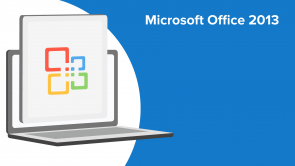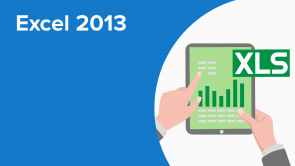Create Advanced Charts

Über den Vortrag
Der Vortrag „Create Advanced Charts“ von Sonic Performance ist Bestandteil des Kurses „Visualizing Data with Charts in Excel 2013“. Der Vortrag ist dabei in folgende Kapitel unterteilt:
- Introduction
- An Example Dual Access Chart
- Create own Dual Access Chart
- Summary
Quiz zum Vortrag
In most cases, to visualize data over time, it's best to use a:
- Line chart
- Pie chart
- Area chart
- XY (Scatter) chart
True or False? Once you've selected a format for a chart, you cannot change that format.
- False
- True
One way to add a trendline to a chart is to:
- Right-click the data series to which you would like to add the trendline and then select Add Trendline.
- Select the chart and then, on the CHART TOOLS LAYOUT tab, in the Analysis group, select Lines.
- Right-click the data series to which you would like to add the trendline, and then select Format Data Series.
- Right-click the data series to which you would like to add the trendline and then select Change Series Chart Type.
To add a secondary axis to a chart, you can:
- Right-click the data series that will be associated with the secondary axis, select Format Data Series, and then set the Series Options to Secondary Axis.
- Right-click the chart and select Format Chart Area.
- Right-click the data series that will be associated with the secondary axis, select Format Data Series, and then set the Series Options to Primary Axis.
- Right-click the primary axis on the chart, select Format Axis, and then set the Series Options to Primary Axis.
Kundenrezensionen
5,0 von 5 Sternen
| 5 Sterne |
|
5 |
| 4 Sterne |
|
0 |
| 3 Sterne |
|
0 |
| 2 Sterne |
|
0 |
| 1 Stern |
|
0 |